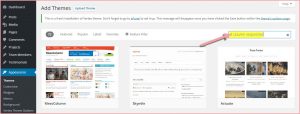How to Find and Install a WordPress Theme
- How to Blog for Fun and Profits – 30 Day Training
- The One Reason People Fail Online – Niche Selection
- How To Tell If A Niche Is Profitable – Quick and Easy
- How to Choose and Research A Make Money Niche
- What’s In A Name – How to Select Your Domain
- How To Install Your WordPress Website
- How to Find and Install a WordPress Theme
Yesterday you installed your WordPress blog on your domain. Today you’ll discover how to quickly and easily change the design of your blog.
Blog Design
We don’t need to go into too much depth about designing your blog. What you really need to know is to make it consistent with your brand and optimize for results.
The reason we don’t focus on blog design is because WordPress and WordPress themes make it really easy to make a great looking authority blog.
You can start out with a free theme and move to a paid theme as you go. You don’t need to know anything about HTML or web design in order to change the blog’s design. That’s because there are thousands of free and paid (premium) “themes” (designs) available for your WordPress blog.
I recommend that you don't even change your theme until you have ten posts.
Spend 5 minutes or less deciding, because you don't want to spend all day beautifying your site, if not going to make much money.
Most themes look good. Just don't pick an ugly one. At this point, your focus should be on creating content.
Keep in mind that you can get a high-quality theme anywhere from $50 to $100 later.
Tip: If you have a unique theme in mind – or if you want something totally exclusive – then you can hire a WordPress theme designer. Just go to upwork.com and post your request for a theme designer.
Generally, this isn’t necessary, however, since there are thousands of themes to choose from. You’re certain to find something that you like.
However, you can start with a theme and then have a designer “tweak” it to make it more exclusive or to better suit your purposes.
For example, you can have a designer create a new graphical header that better matches your blog’s name and content.
Here are three ways to find a theme:
- Go to https://wordpress.org/themes
- Use Google to search for “WordPress themes” or “WordPress templates.”
- Visit popular theme sites like ThemeForest.
In all cases, a simple search for WordPress themes will uncover thousands upon thousands of results. That’s why you’ll want to narrow down the results by searching for specific kinds of themes.
For starters, you can search for niche-specific themes, such as “weight loss themes” or “dog themes.” You can further narrow the results by searching for the colors or styles you like, such as:
- Columns: “two column” or “three column” themes.
- Colors: “black and white theme” or “blue theme” or your favorite colors.
- Style: “art themes” or “professional theme” or “simple theme.”
You can easily upload, preview and install it right from your dashboard.
If you are using a free theme from WordPress.org, go to your left-hand dashboard menu and click on Appearance>>Themes>>Add new. When the “Add Themes” window opens up, enter the name of your WordPress.org theme in the search bar.
If you don’t yet know the name of the theme you want, simply enter a parameter you want it to match, such as “3-column responsive”—always choose a responsive theme.
You will instantly see a selection of themes fitting those parameters that you can choose from. You will be given the option to Preview them before deciding to install.
If you have purchased or have downloaded a theme to your computer.
IMPORTANT: Keep your downloaded theme zipped.
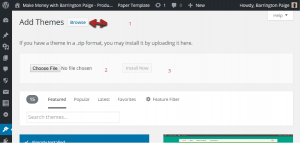
To find and upload your new/premium theme from your computer to your website:
- Go to Appearance>>Themes, and click on the “Add New” button.
- Select “Upload Themes”.
- Press the “Choose File” button and select your theme (still zipped)
- Click the “Install” button
Once you are notified the install has been successful, you can select your new theme from Themes.
You should now see the theme you just uploaded. Click on it to show a preview, then click on the “activate” link. Your new theme is now installed!
Today’s task: Find and install a theme. More customization tips coming tomorrow!
Filed in: 30 Day Business Blogging Challenge • Make Money Online • Web Hosting and Domain Names • WordPress • Launch Your Business or Blog