WordPress
Just Launch Your Business or Blog
Today’s Sponsor: Sarah Arrow
Resources Mentioned: 30-Day-Blogging-Challenge, Web Profit School and eBates
Quote of the Day: “A year from now, you’ll wish you had started today.” — Karen Lamb
Short Term Goal: Create Authority Blog in 30 days.
Profit Tip: Write down Three or Four Daily Tasks and DO them.
This is my profit journal where I will share my secrets for success with you -- I'll give you my opinions, innovative tips, tricks, techniques, templates, profit plans and maybe even a joke or two.
The two fastest ways I found to bring in revenue and start a business?
- Service (Selling services to people who needed them)
- Consulting/Coaching (Guiding people to solving problems I knew how to fix)
Both are a great way for a beginner to start… You don’t need a LIST, a PRODUCT, a BRAND, or a FOLLOWING.
You simply need to know how to find a niche, solve a problem, and what actions are necessary to solve it.
It can be in your passion, in your hobby, in learning more about how you’ve overcome some obstacle in your life (this is more than tangible skill – it can also be mindset related, health related, support related, or even experience related).
Most of the Time, Good Enough is Absolutely Good Enough
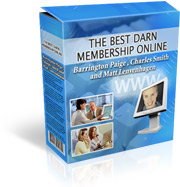
Back in 2005, My former business partner Matt Levenhagen would say "Just Launch It".
Your business is never going to be perfect in your eyes. There will always be more cosmetic things to fix, more features to add, more you could have done to help it succeed.
But because these things will always exist, if you focus on getting them out of the way first, you could delay launching for months—even years! You have to pick a point which to put those things out of your mind (even if just for a second) and just launch your business or blog out in the world.
Don’t miss out on money or customers because of something small that only you will notice. Get the basic version of your business out there, and then you can tweak to your heart’s content.
I invite you to ask questions or leave comments. I’m here to help!
Profit Tip : I use a company/site call Ebates. As a newbie, it would have helped me so much in spending less on life's stuff so that I could have money to spend on things like domains, hosting, tools, outsourcing, etc.
It works on SO many online shopping areas, so whenever I buy a domain from GoDaddy, money comes back to me. Ordering from Walmart.com or Amazon? Yep - money back from Ebates. Free to sign up here.
I installed a little Chrome plugin so no matter where I shop online if Ebates is involved, it alerts me.
You might as well be doing this while you're online anyway. You'll get payments for everything you're already doing anyway, while you're doing it. Click Here To Save Money
When you get invited in, you also get a free $10 gift card. I already got mine. Here's my invite link so you can get yours too: Invite to Join Ebates.
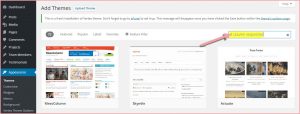
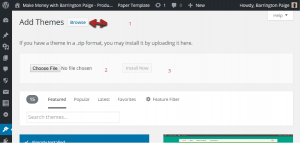
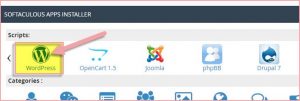
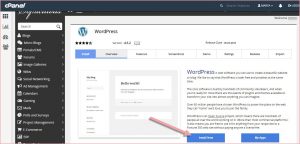
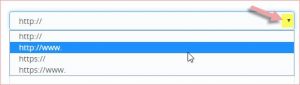
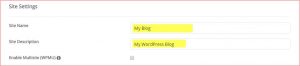
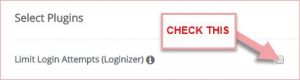
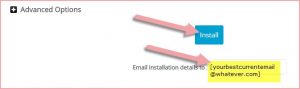
Recent Comments